Drafts 4 is a markdown app which is available on iOS. It has a clean interface, but behind it has powerful features such as creating custom actions and keyboard shortcuts for external keyboards.
Drafts 4 costs $9.99 on the App Store. Once you have downloaded it, it does take some time to learn what the heck is going on and how to use it. You can go to Agile Tortoise’s website and find screencasts, and maybe this will help you figure out the app.
Draft 4 is designed to be your go to app – whether you want to tweet or add a reminder, Drafts is designed to do this. It means that you don’t have to go scrabbling around to find the app your want. Simply type your text, then slide your finger left and select the option you want. If you don’t find it there, go to the Actions centre and it’s very likely you will find it there.
Your new drafts automatically are added to your Inbox filter. They are titled with whatever your first line is on the draft. The app automatically opens on a new blank draft if you do not return to it within a set time (you can set this from 30 seconds to never), which can help you get your thoughts down quickly. However, you can also tap the plus sign at the top right to get a new blank draft. If you hold down on the plus button, you get lots more options such as import from clipboard, make a new draft from a selection, and import files from cloud storage and apps on your iPad. I’m not sure about all the file extensions, but I know you can import .mmd files.
The way the storage system works is pretty cool; it works like an email client. You have the Inbox where all your drafts go automatically, and then once you have completed them and done the action you want to do, you move them to the Archive. This means that your Inbox is always kept clean and does not get cluttered up. You can also flag your drafts which allows you to find the, quickly.
To the left on the plus button is an information button. It gives you an action log, a snippet of a map where the draft was created, and a snippet of a map where the draft was last edited. It also tells you how many versions of the draft was saved.
If you slide your finger from the left of the screen to the right, you open the filters menu. I think that this is like notebooks, except much simpler. The default filters are:
- Inbox
- Archive
- Flagged
- Trash
- All
In your Inbox are where all your drafts automatically go. When you are done with them, you move the to your Archive. If a draft is important, you can flag it to find it quickly again. All is where all your drafts are. You can also create custom filters, but I have not tried this yet. You can also search all your notes.
If you drag left, you can access the actions view. This is where Drafts really shines. Actions are actions which allow you to export your markdown to anything you can dream of; to making a new calendar event to making it into todos in Evernote. It gives you tabs which sort out the actions, which are Basic, Social, Services and Markdown. In Basic are things such as message, search on Google, add to reminders, add to calendars and things like that. In Social are various social media where you can share your text. Services allow you to export your text to Evernote, Dropbox, Google Drive and other services. Markdown gives you different ways to preview what you have written. However, you may be wondering what to do if your service or what you want to do is not available. This is where Drafts is amazing; you can make an action for yourself. Open the actions menu, and then tap on the plus button. You can make your own entry, or you can get a premade one from the actions centre.
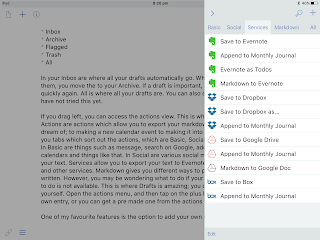 |
| Just some of the default actions in Drafts 4 |
One of my favourite features is the option to add your own shortcuts to the shortcuts menu above the keyboard. Simply tap on the pencil icon, and then tap on the plus icon. Then select what type you want to shortcut to be. I have two shortcuts I made myself; a save to Evernote one and a preview one. What I also like about making your own shortcuts is that if you use an external keyboard, you can assign your own key combination to trigger that shortcut. I haven’t found this feature in any other apps yet.
Another great feature is that you can set up Drafts to automatically switch on night mode when your iPad’s screen brightness goes below a certain level.
Drafts 4 is an amazing piece of kit; simple on the outside, but with powerful tools unlike any other app on the inside. It will certain all be my go-to markdown tool. I have only skimmed the surface of what the app offers in this review. Drafts takes a few minutes to get the hang of, but once you start using it you will become hooked. I would definitely recommend that you try out Drafts. It is well worth the purchase.
Drafts 4 is available on the App Store for £4.99.
Thanks for reading!
Feel free to comment below!





