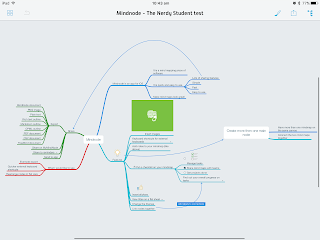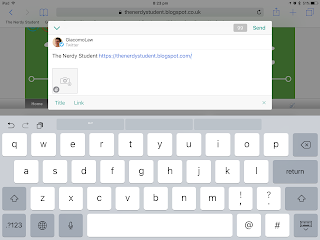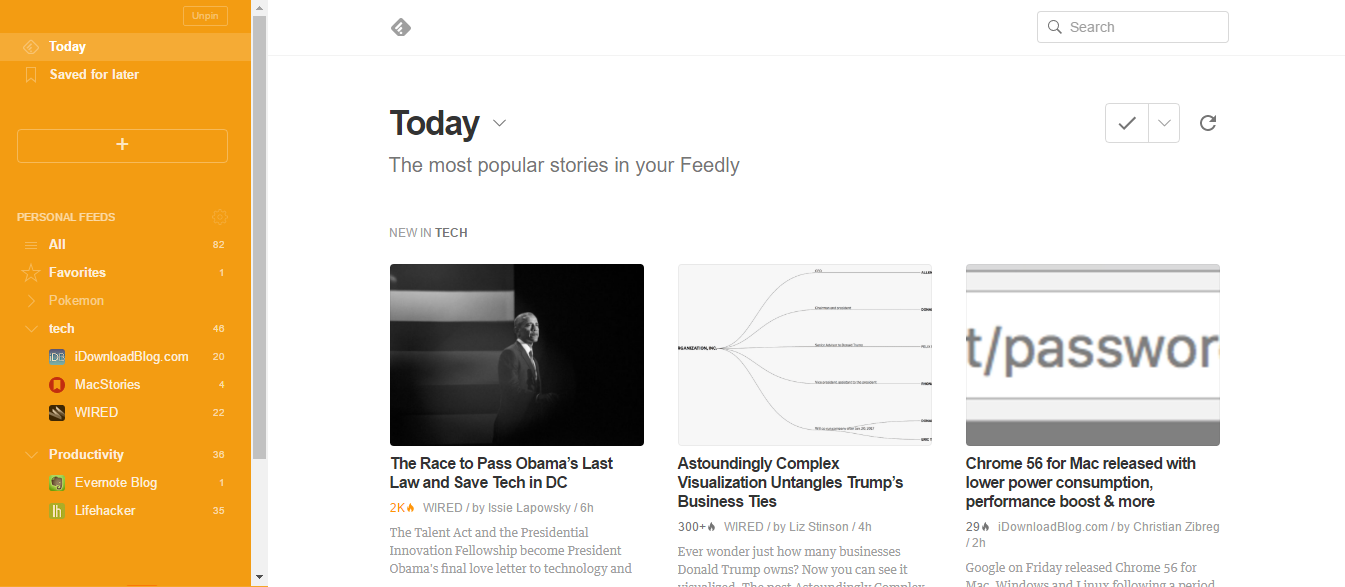As I’ve been using my iPad more, the apps and workflows that I’ve used have been refined, and I’d like to say perfected, but I’m always finding new and quicker ways to do things. I find myself only using my computer for blog posts, when I want to do a lot of programming, and for occasional gaming. My iPad has become my primary platform, and it certainly meets up to the role well.
Most of this list is iOS apps, but quite a few of them are Mac and Windows apps too. The web apps at the end work on any platform.
Productivity apps
Evernote
 |
| Image from Macstories |
Evernote is certainly the app I use the most, for taking notes at school to writing up blog posts. Its great as it syncs across all my devices, it works (usually) well, and I love the way I can just add a note wherever I am with Evernote web. I would consider Evernote to be the hub of all my ‘activities’. In fact, I often type my notes up in different apps, such as Drafts 4 for normal school notes to GoodNotes for maths and handwriting notes. However, all these notes go into Evernote. I do this because it means that I can use Evernote’s powerful search to quickly find what I’m looking for.
I really enjoy using Evernote, and it’s OCR ability as well as great searching make it easy for me to find documents when I want them. It’s where all my stuff is stored, and I know that if I pop over to Evernote and search for it, it’ll be there.
Workflow
Workflow is an app that completely changed the way I work on my iPad. I’ve written a huge post about it, but I’ll talk it a little here. I use Workflow to cut down the amount of steps that it takes to do something. An example of this would be making a note at school. I would normally have to type it out, then export it to Evernote, where I would have to type the date, title, add the tags to the note manually, as well as add scrolling through my notebook list until I finally found the notebook was. But now with Workflow, I can create a school note with the tags I want, along with notebook, date and title that I want with one tap. All of this is because of Workflow. If you want to know more about the example I wrote above, I’ve got a whole blog post about it, which be sure to check out.
My favourite new feature that was brought out into Workflow in 2016 was certainly the ability for it to work with web APIs and IFTTT integration. This just opened up a wealth of opportunities for Workflow to exploit.
I use Workflow hundreds of times, every day. It’s possible the best purchase I made for my iPad, and it is certainly a must have if you want to get the most out of your iPad.
Drafts 4
I’ve also written a lot about this app, Drafts 4. It’s even earned itself a special place in my bottom bar. Drafts is all about putting your text down quickly, and then putting it in different apps. If you want to tweet, why bother searching around for Twitter? Just dump it into Drafts, and then slide to the left of the screen to access to huge amount of actions you can get, and hit ’Tweet’. It’s quick and it works great.
Drafts operates like an email inbox. It has an Inbox section, a flagged section and an archived section. I like the way it does away with old fashioned notebooks, and the way Drafts 4 does it means that you don’t get stuck into thousands of notebooks.
Another great advantage of Drafts 4 is the action directory. Here, you can download more action extensions which are basically scripts which allows Drafts to work with other apps. I use Drafts to take all my school notes along with Workflow, and then I export the content to Evernote with a special action. I’ve written a whole blog post on that, so be sure to check it out.
If you want to know more about Drafts, be sure to check out my post on it!
Scrivener
I first started using Scrivener for Nanowrimo, a competition that I joined in November. Scrivener is an app for authors, novelists, playwrights or anyone who needs to write a long piece of text, even students. I had heard lots of good things about Scrivener, and I was relieved that they had a Nanowrimo trial. So, I downloaded it to give it a go, and was hooked. My whole novel was written in Scrivener, and I doubt that I would have been able to finish it without Scrivener.
Scrivener was released on iOS around the middle of the year, and it took the App Store by storm. It got brilliant ratings, because it worked so well. It syncs to the Mac or Windows version via Dropbox, so you can edit your book or essay on your phone and still manage to edit it on your PC when you get home.
I used Scrivener to write by over 50,000 word novel, and it was a dream. I found its features perfect for what I wanted it for. In fact, I still use it now for writing. I’m writing this post on it for example, and I use it for some length English and history essays that every student dreads. It’s a desktop class on your iPad and iPhone, and its the only app on the App Store that you can write an entire novel in with ease.
GoodNotes
I recently started taking notes in maths with my iPad and my Adonit stylus. I originally used Penultimate for this, but the app kind of died, and is not often updated. I found it lacking in features – but then I found GoodNotes.
I’d seen things on the internet about GoodNotes before, and it had really impressed me. When I got the app, it sure was impressive. The app connects to a lot of styluses, and the Apple Pencil. Most importantly, it connected to the Adonit Script 2, my stylus of choice. It works great, and I love the automatic shape detection, as well as the great palm rejection and the easy way if exporting them to PDFs. I like the way the app sorts your notes into categories, and it OCRs all your notes, meaning that if you search for a word in the app, it searches your handwriting too.
It’s a great app, and I rely on it everyday when I take my maths notes, and any notes that I need to draw or write.
MindNode
We all know about mind mapping, and I’m quite a big fan of it. I found MindNode when searching around the App Store for a decent mind mapping app, and I came across MindNode. I liked the look of it, and others had said it was a good buy too. I gave it a try, and loved it.
MindNode is awesome. The mind maps it produces look great, and you can upload them to the MindNode cloud, which is certainly one of my favourite features. MindNode also offers a Mac app, but I haven’t managed to test that out as I don’t own a Mac sadly.
MindNode also has external keyboard shortcuts, which I really enjoy using to streamline my mind mapping. If you’re looking for a mind mapping app, look no further.
Todoist
I started using Todoist in late 2016, and I really love it. One of the main things that pulled me over was the integration support, so that I could link it up to GitHub and loads of other programs via IFTTT. I also liked the look of the Karma feature, which are basically productivity trends and stats. And if you know me, I love stats.
I e been using Todoist for well over three or four months now, and I’m loving it. Labels allow me to sort my tasks with labels depicting where I need to be to complete that task, or what device I need to use to do so. Location reminders are great, as I can remind myself to give my parents a letter when I enter the general location of my house.
Todoist is by far one of the best apps I’ve used in 2016, and I’ve really enjoyed using it and giving it a go. I’m looking forward to using it even more in the future!
Working Copy
I began programming on GitHub a lot more this year, as I started digging deeper into the mysterious world of code. I built a web app, and I found myself having to support the small communities that used the programs I had made. That could be pretty tricky, especially if I was on the go or away, with only my iPad. Lots of people think that you can’t really program well on an iPad, and that you need a big old computer to do that. Let me tell you – that’s certainly not true.
Working Copy is an app that connects up to GitHub, Bitbucket or whatever you use, and allows you to edit code in that repo, merge conflicts, push and update your software, and more. Working Copy has allowed me to continue fixing and supporting my apps whether on the bus to school, or away on holiday.
It’s certainly a great buy if you use GitHub or any online git tool, and I certainly recommend it.
Textastic
Speaking of programming, you often find that you need a text editor to do it. Working Copy had one built in, yes, but I’ve found that it’s not always been great. However, Working Copy has a very tight knit integration with one of the best text editors for iPad and iPhone – Textastic.
If you enjoy programming, it doesn’t matter if you use GitHub or not, get Textastic. It’s the best that I’ve found out there. It has HMTL preview, it has a console, you can run your JavaScript in it, and it just works a dream. What really makes it great for me is its integration with Working Copy. I consider Textastic the Atom of iPad, and Working Copy the iPad equivalent to GitHub desktop.
I’ve written lots and lots of posts about using Textastic and Working Copy together, so I’ll stop going on about them now.
I really recommend checking out Textastic, as its the best code editor I’ve found. As a cherry on the topping, it also supports writing in markdown as well.
Calendars 5
Calendars 5 is my calendar app of choice. I’ve had it for years now, and it’s one of the best purchases I have made. I’ve linked it up to my Google Calendar, and I can see all my events in a quick glance in the week view.
I also love the widget for Calendars 5. It shows me what’s up next in my day, and it also shows me how long the breaks between my events are. I like the widget as I can quickly view what’s next up, and how long I have between now and the next event, and whether I have enough time to quickly brush up the last question on my homework.
Social
I use Twitter a lot. It’s my favourite social platform, and I like the Twitter app. It works well for me, and I can quickly find the tweet I want using the advanced Twitter search. I also like the quick startup time, and the simplicity of the app. I don’t really see the point of spending money on a third party app just to browse Twitter – after all, it does the same job.
Linky
Linky is like the more powerful way of tapping the tweet button in Twitter. I really like the way you can share a link, and Linky gives you the option of turning that link into a bit.ly one, and shortening it down. I also love the way there a buttons for the website title and link to the site you are sharing, so you can quickly put that into the post.
Text shots really are an awesome feature in Linky. They look great and work great, and a I think they really make Linky shine. Linky has a ton of other features that I have already written about, so be sure to check out that article if you want to know more.
Linky also has amazing support for multiple Twitter accounts. I don’t have more than one account, so I don’t use it, but I gave it a spin with a test account, and it is pretty cool. I recommend checking out Linky if you often share links and the like on Twitter. It’s helped me to improve my tweets and link on Twitter.
Buffer
Buffer allows me to schedule my tweets over the time of the day. I used to use edit quite a lot, but now I only really use it for scheduling my blog post tweets. Anyway, its a great tool for scheduling tweets, Facebook posts or even Instagram posts, and it certainly has helped me to manage my Twitter this year.
Entertainment
ROME: Total War
ROME Total War is by far the best game I have on my iPad. ROME: Total War is a port of the desktop version, meaning you get all the features that you would on the desktop version – even the shell. It’s brilliant fun, and I certainly am surprised by how easily it runs on my iPad Air 2. Whilst it does chew up your battery, you can play it for hours, whether on the bus to school or away with only your iPad.
SimplePlanes
I purchased SimplePlanes towards the end of the year, and it’s a really fun game. You can build aircraft in it, and see how they file. The physics in it are great, and there are lots of places to explore on the map. I’m a massive aviation fan, so being able to build my own planes and trying to fly them certainly makes me happy.
If you’re like me, and you can’t actually build a plane that can fly, there are tons of aircraft that you can download to your iPad from the SimplePlanes website. You can do missions, races and dogfights with these aircraft, or you can edit them even further. SimplePlanes is a relaxing, fun and simple game for your downtime.
X-Plane 10
X-Plane 10 has really improved over the year. It’s a tough choice between X-Plane 10 and Infinite Flight, but I’ve chosen X-Plane 10 over Infinite Flight because it’s a better sim overall. The physics are better, the aircraft quality is better, and it’s just a better sim overall. I don’t like the way Infinite Flight is going – they release aircraft that are practically identical, then charge £5 for each of them. IF also has a quality over quantity approach – most of the aircraft have terrible cockpits, and they don’t even have live displays.
X-Plane 10 has seen some awesome updates in 2016. It was upgraded to the desktop game engine, so even better physics, deer and ships, and just tons of awesome features. They also made buttons clickable and tappable, and it’s just got even better.
I know that whenever I want to fly on my iPad, X-Plane 10 has got me covered.
Spotify
I’ve never been a big music listener – I only listen to it occasionally on the bus to school, or if I have to walk somewhere and that is a long walk. I found that music often distracted me when working.
That being said, I’ve found that I’ve been listening to music more and more, often whilst playing computer games. I’ve always used Spotify, as its the tool I have across services, and all my playlists are in there. I also love the IFTTT integration.
Spotify introduced a new feature this year – Discover Weekly, where new songs are added to a Discover Weekly playlist. This playlist reflects your listening habits, and I’ve actually found some songs I really like because of the playlist.
YouTube
I’ve always been a big fan of YouTube (after all, who isn’t?). If I didn’t understand something in class, often YouTube would help me understand it. Its a great place for software tutorials, and also for watching interesting videos and relaxing.
I would say that I used to watch a bit of YouTube, only around 4 to 5 hours of it every week. Now, I watch a lot more than that. I’m not sure why I watch more, but it may be because I’ve found YouTube channels that I really like. My favourite channel to watch when I want to relax is Jacksepticeye, and my favourite productivity YouTube channel is Francesco D’Alessio.
YouTube can be a great place to learn more stuff related to school, but often you may get sucked into the suggestions menu. But that’s why YouTube is in my suggestions category.
Overcast
I recently started listening to a lot more podcasts this year, from the awesome Canvas podcast about iOS tech and tips to gaming podcasts. I’ve never been a fan of Apple’s native apps. In fact, the only one I use is Safari, because all the links open in it. Anyway, Overcast is an awesome app. I can download my podcasts, and listen to them wherever I am.
One of my favourite things about Overcast is the smart speed option, and the option to skip large pauses in the audio. Smart speed means that I can get through more of my podcasts quickly, and skipping large pauses makes a better listening experience.
I really like Overcast, and it’s the place where I download all the podcasts I listen to daily.
News and reading
Instapaper
I often find myself coming across news articles that I don’t have time to read. I simply save them to Instapaper, where it is downloaded onto my iPad so I can read them offline. I also save a lot of articles before I go on an aircraft, so I can read them during the flight.
Chances are that often I won’t read the articles, and they will just stay there for ages. However, if I’m ever bored, I often just go to Instapaper.
Reeder 3
I originally used Feedly, but I didn’t want to pay every year for the pro version just to save to Evernote. Eventually, I found Reeder. Its a really polished RSS app, thats really nice to use. I can connect it up to Feedly, and Reeder updates all my feeds. I can save my feeds to my favourite tools such as Evernote.
Reeder 3 is usually where I get my tech news first, along with other news. It helps me keep on top of the news, and I really enjoy using it.
Nuzzel
Nuzzel is an awesome app that shows you what the top news stories that the people you follow on Twitter have tweeted. It’s a great app, and it lets me see what the people I follow are interested in, and what they have tweeted that other people I follow have tweeted. It shows the links that the people I follow have tweeted the most. So, if two people I follow tweet the same link, it appears above a link that only one person I follow tweeted. It’s a great app that shows you important news to you, and prevents you from getting distracted by everything else on Twitter.
Snapseed
Snapseed is an amazing image editor for iPad. It’s great because it’s simple and easy to use. There is no learning curve to using the app, so you can just pick it up and start using it. I’ve also found that it sometimes turns out better results than desktop apps such as Gimp turn out. It’s a really good app, and it certainly helps me to improve my images I take on my iPad.
Annotable
I used to use Evernote Skitch a lot, but then Evernote kind of dropped it. It’s not updated anymore, and it’s a little buggy. However, I found Annotable, and I settled with that.
I markup images a lot, to share with friends or to point things out in the image. I find that Annotable is quick and easy to use, so I can quickly throw on a few annotations and then send it over to a friend. It’s quick, simple and it works well.
Superimpose
Superimpose is a cool little app that allows me to remove the background of a photo, and use a different background. It’s like putting a background onto a green screen, and it works really well. It’s fun to change the background of images, whether you want to do it for fun or professionally. Superimpose certainly lives up to task. It’s not fiddly to set up, unlike other apps that are extremely difficult to remove the background of the app.
PCalc
PCalc is a very powerful calculator app for your iPad that is also extremely customisable. This is my favourite thing about it – you can move the keys around as you want, and there are tons of preset layouts you can choose from. PCalc also offers an amazing calculator widget, which means that you can quickly access your calculator to do a quick sum without even switching app.
Carrot Weather
I purchased Carrot Weather in the latter half of the year, and I really love it. It’s a weather app, but it also can be funny at times, and it is very good at showing you the weather. I like the secret locations that you can unlock after you meet specific deadlines, such as using the app for 30 days in a row.
Carrot Weather puts a funny and quirky side to checking the weather, and I also like the way it quickly displays the weather for you to see.
Pennies
I have a bad habit of spending money instantly after I get it, so Pennies allows me to spread my money over weeks and months, so I don’t go wasting it all. It’s also very useful if you’re a student, as you can budget amounts of your money away with the app, to prevent you from spending too much money on food and not having enough for books, and likewise.
I’ve saved quite a bit of money this year, and it’s thanks to Pennies that I have.
PDF Expert 5
PDF Expert 5 is a great app that allows you to store PDFs and other types of documents on your iPad. You can also store word and PowerPoint documents, and then you can use PDF Expert 5 to annotate and write on these PDFs. It’s also got a very powerful feature that allows you to edit the text in the PDFs, and then show the PDF with the changes you made. This means that you can give feedback to people on what they wrote in the PDF, and I love this feature.
PDF Expert 5 is a neat app that helps me manage my PDFs on my iPad.
Opener
Opener allows links to be opened in third-party apps instead of the official ones that your iPad wants to open them in. For example, with Opener, you can open a link to Twitter in Tweetbot instead of the native Twitter app. Opener does this with an action extension, or you can open the app with the link and it will give you the option to open it in a different app. It’s a great app if you’re not a fan of the official apps, such as Twitter or YouTube.
Parcel
I’ve found myself over the years ordering a lot more things online, from Amazon, from the Apple Store, and various sites around the internet. Each order came with a tracking number, which I put into a note in Evernote. However, after a while that became a little hectic.
I found Parcel, and iPad and iPhone app that allows you to input tracking numbers and it will add them to the app for you. It doesn’t always work as it should, and some carriers are not supported, but if the tracking number works in the app, its a dream (I’d say around 90% of my tracking codes worked in the app). It allows me to track all my parcels in one app, meaning I don’t have to dig around trying to find the appropriate site for the appropriate tracking number.
Scanner Pro
Since I replaced my computer with my iPad, I found that one of the biggest advantages was that I could scan in sheets, and then throw the sheets away and add the scan into my note. I use the Scanner Pro app by Readdle as its quick, it’s neat, and it works very well. I really like the actions you can add to new that would often take multiple steps to just one actions, for example saving both to Dropbox and Evernote.
Scanner Pro also allows me to save my scans as images or as a PDF, so I can put my image scans into a note in Evernote, or save the PDF as a whole new note. Scanner Pro also has a lot of option for scanning and refining your scan, such as colour correction and changing the document color.
Launcher
Launcher is an app that gives you widgets to place in your today section of the notification view. It allows you to add thousands of apps to the widget, and up to thirty apps to each widget if you go Pro. I really enjoy using Launcher as it allows me to quickly open the apps I use daily, and means that I don’t have to go digging around my iPad to find the apps I want.
Launcher also has an amazing feature that allows you to hide the widget depending on where you are, or at certain times. This means that you can set a location for a widget, and it only shows outside or inside that area, depending in what you set. This means that you can have widgets for all the apps you use at school, or travel widgets only showing at airports. There are also special launchers that show weather settings, wifi settings and tons more.
I really enjoy using Launcher to speed up my workflow. It’s put a lot more use into my today view, and I can open the app I want a lot quicker.
Web apps and services
IFTTT
IFTTT is another app that has really changed the way I work. It lets me automate so many things in my life, such as tracking issues in GitHub and automatically adding them to Todoist, to switching on and off an alarm in your house. It works on all devices, and new and fun integrations are added every week.
IFTTT has become even more powerful with the addition of IFTTT integration, so you can execute IFTTT recipes in your workflows in the Workflow app.
This is one of the apps that has changed the way I worked the most, and its completely free.
GitHub
Towards the end of the year, I started doing a lot more programming, mainly making websites. GitHub is a great tool that allows you to share the code online, or store it away in private repositories. It’s where you will find most open source projects, and large companies such as Google and Evernote can be found on it. I love the way GitHub has stats on how much you contribute, and using GitHub has drastically improved my programming ability. It allows me to help other people with their projects and learn from them, and also to get help with my projects.
Feedly
Feedly is the place where all my feeds sync to. I use it on my PC to read my feeds, but I use Reeder 3 on my iPad to read them. I like Feedly as it connects with multiple accounts, and if I make a change to Feedly, that change is reflected everywhere across my account. Feedly helps me keep up to date with the news that I’m interested in.
Most Missed App of 2016
Sunrise Calendar
Whilst 2016 has been a pretty awesome year, some apps have disappeared all together. Sunrise calendar was one of them, and I was very sad to see it go. I thought that when Microsoft bought them, Sunrise would be improved, but instead Microsoft just shut them down. It’s a pity to see such a great app go, and I sure do miss Sunrise calendar.
Best Feature
Workflow: Web API and IFTTT integration
Workflow has really improved this year, with the addition of both web API’s and IFTTT integration. It’s become the app that I use the most on my iPad, and has helped me achieve more of what I want this year. I’m really grateful to the awesome developers for implementing such awesome features, and I’m looking forward to future releases.
Runner up: Spotify Discover Weekly
Whilst I don’t listen to music that much, discover weekly means that I’ve found a lot of songs that I would have never found otherwise, and really liked those songs. I’m using Spotify more and more now, and this feature really makes it better than the other music apps for me.
Runner up: Todoist Smart Schedule
I started using Todoist in 2016, and one of the later updates was the smart schedule feature. It allows you to schedule multiple todo’s for days when you are less busy, and it’s really helped me get more things done this year. Todoist is certainly an awesome app, and I really recommend checking it out.
Best New Release
Scrivener
I was pretty excited when Scrivener came out on the App Store, even though I was a new user on pc. I bought the app, and it really was great. It syncs to desktop via Dropbox, and I’ve really enjoyed using it. Scrivener helped me finish my book and I’ve started using it for large blog posts., so I’m sure it will help you to write long pieces of text, whether blog posts or otherwise.
Runner up: ROME: Total War
This game blew me away when I bought it, as it brought desktop quality graphics to my iPad. I played Total War on my pc, and I love having the ability to take it around with me. This is the best new game release from the year in my opinion.
Best Web Service
IFTTT
I’ve been a long time user of IFTTT, and it’s helped me slick down my workflow and automate the things I found tedious. What makes it better than other services such as Zapier is it’s ease of use, and it’s completely free. Apps are added so often that you would be lucky to find an app that it doesn’t support. With the integration into Workflow, IFTTT has become even more useful to me.
GitHub
GitHub has become really useful to me. Even though git in general has a steep learning curve, its now really simple and easy to me. It helps me show of my works and get others involved, as well as help out with apps that I use a lot, such as Octobox. I’d say GitHub is responsible for my improvement in programming this year, and I’m very grateful towards it for that.
Best App of the Year
Workflow
Once again Workflow features, and its because it is simply the app that has helped me the most this year. Its saved me hours, from automating my school notes to quickly sharing images. The updates for it also just keep getting better and better, and it’s one app that I would say is a must have for any iPad or iPhone user.
Runner up: Todoist
Todoist is an awesome task manager, and it’s helped me to keep track of my tasks and hand homework and other things in on the the right time. I also use it to track blog posts, and remind me when to post and on what topic. If it wasn’t for Todoist, my year would have been a lot less productive.
Runner up: Drafts 4
Drafts 4 allows me to quickly take down notes without having to wait for my app to sync, or without having to wait for the app to stop crashing. It opens quickly, and just allows me to take down what I have on my mind. Its powerful actions allow me to export to Evernote as well as a bunch of powerful features.
For me, 2016 has been a great year. I’ve been using my iPad even more, and I’ve found out what a great device it really can be. I can’t disagree more with people that say that the iPad is not a good productivity device – this post disproves most of that (I hope). I’ve really enjoyed using my iPad as my primary operating system, and I’m looking forward to seeing how next year will turn out.
Thanks for reading!
Feel free to comment below!