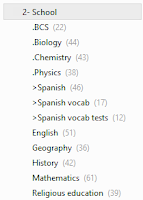Evernote is a great tool which I love; I store everything in it, from notes from school to research for an essay. I also love the way it is available on any device, and that you can access your notes anywhere, anytime. Another great feature of Evernote is the Webclipper, and all the apps and integrations that you can get for it.
After using Evernote for around a year, I found that my system of using it has adapted. I now use notebooks much more, and tags a little less.
My default notebook is called !Inbox. The exclamation mark at the start is there to keep it at the top of my list. This is where all my notes I email to my account go, and where stuff I want to sort out goes.
My next notebook is called .Cabinet, and this is where all the stuff which I don’t sort goes into. I tag them, and then dump then in my .Cabinet notebook. Examples of what goes in here could be random PDFs, revision lists and just random annotations.
My next notebook is the .Timeline notebook, and this is where my daily journal goes. You can read more about my task management system here. My tweet journal, which is powered by IFTTT also goes in here, along with some other automated recipes, such as the weather.
Then I have a >Reading list notebook. In here goes everything I save to read later. I sometimes use Pocket for this, but when I want to read it offline on my computer I save it to Evernote.
Next come my stacks.
Tasks stack
Then I have my 1- Tasks stack. I won’t go into much detail here as I have written an entire blog post about it, which you can check out here.
School stack
I then have my 2- School stack. Here, I have a notebook for every one of my subjects. The science notebooks have a dot before them to keep them at the top and together.
For every school note, I put it in its appropriate subject and then tag it with the year I am in, the subject and school. This means that I can find all the notes from the specific year.
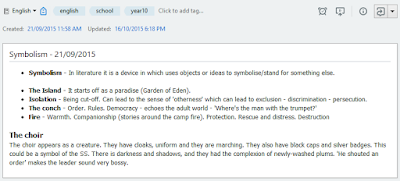 |
| A school note |
When the year has finished, I make a table of contents for each subject of the year, which gives me an overview of what I did in that year.
Active projects and research stack
In my 3- Active Projects and Research stack, I have all ongoing projects and research. An example of this could be my ‘100 Years of Farnborough’ essay (which I now have in the Inactive Projects and Research stack). In this notebook, I have all the drafts I wrote of the essay, all my research, scans of handwritten notes, PDF annotations, pictures from when I went to visit a museum, and more. When I complete the essay and hand it in, I make a table of contents for the whole project which I then move to the Inactive Projects and Research stack, which you can read about below.
Inactive projects and research stack
My 4- Inactive Projects and Research stack is where I put all the old and inactive notebooks which used be in my Active Projects and Research. At the end of each year, I remove the notes from all the notebooks in it and place them in my .Cabinet notebook. I then delete the empty notebooks in this stack.
Reference stack
My reference stack is where all the stuff I can refer to goes in, such as clippings, recipes, quotes and more.
The first notebook in this stack is the !Clippings notebook. In here goes all the stuff I clip from the internet, from news to things I find interesting. Usually the things from my >Reading list notebook goes here.
The next notebook is the !Cooking notebook. In here goes all the recipes that I find dotted around the internet. It also syncs with my NY Cooking account, meaning that any recipes that I save in NY Food go automatically to this notebook. You can read more about this integration on the Evernote Blog here.
The next notebook is the Feeds notebook. This isn’t really updated by me, but by IFTTT. You can read a post about IFTTT here.
Next comes the Newsletters notebook. Here, I save any of the newsletters I get by email that I find good or important. To do this, simply forward it to your Evernote email, or, if you’re not Premium, use the Evernote Webclipper to save it. You can also get a clipper for Microsoft Outlook. A great way to automatically get your newsletters in Evernote is to subscribe to them with your Evernote email address, but keep in mind that you will only be able to do this if you are a Premium user.
My next notebook is the Quotes notebook, and this is simply where I save all the quotes that I find interesting in.
Reading Notes is my next notebook. I don’t type reading notes into Evernote for my reading notes. Instead, I use a Moleskine Passions Reading Journal notebook, and then scan it in. I used to use my Moleskine Evernote notebook for this, but then I got the Moleskine Passion journal.
I then have Textbooks. In here are some of my textbooks I use at school.
My final notebook is my Youtube notebook. In here I use the Evernote Webclipper to clip Youtube videos to it.
Programming stack
In my 6- Programming stack, I put all the notes and scans that I have about programming. My first notebook is the .Programming Notes notebook. Like the Reading Notes notebook, I don’t type up notes in Evernote. I write them up in my Moleskine Evernote notebook, and then scan them in.
Next is the Tutorials notebook, which is where I put guides and videos on programming. Then I have my Code Snippets book.
Travel stack
In the 7- Travel stack, I have all my travel related notebooks. Some of these notebooks include !Packing Lists (the exclamation mark is there to keep it at the top), Pictures, Things To-do, and many more.
Beta testing stack
I then have 8- Beta Testing, which is where I write notes about the software a beta test. I make an individual notebook for each software I test.
Expenses stack
My final stack is 9- Expenses. In this stack I make a notebook for each year, and in here go all the scans of receipts and all other money related things.
The other notebooks
Then, after all of my stacks, I have some other notebooks. I have a Journal notebook, and then a blog notebook.
So there is my Evernote account. It’s adapted overtime, and I use it way more then any other program on my computer. Evernote is a great tool.
You can sign up to Evernote here.
Thanks for reading!
How do you use Evernote? Feel free to comment below!