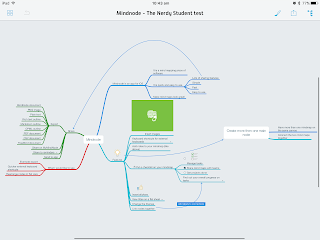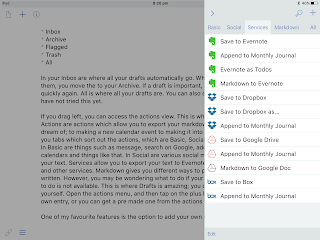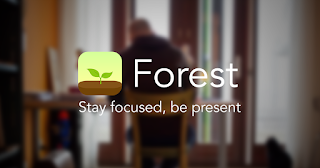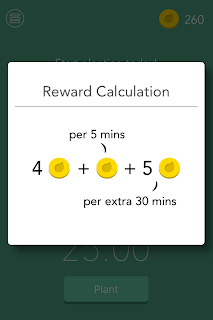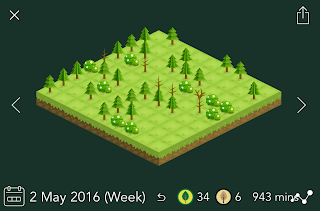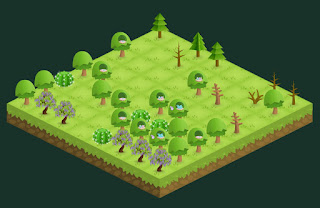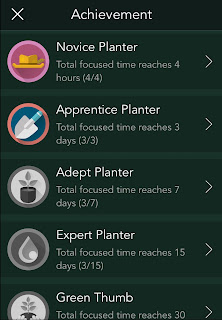MindNode is a powerful app for iPhone, iPad and Mac that allows you to make beautiful mind maps. This post is on the iOS version.
 |
| Revision on a mindmap |
Mind maps are a great way to revise, manage projects and take notes. I personally love making mind maps for revision notes, and was looking through the App Store in an attempt to find a good mind mapping app. I came across MindNode, and it’s looks and power won me over.
Admittedly, MindNode does not have super-power user feature extremely advanced features like some of its competitors have, but you really don’t need those features. I haven’t had to go searching for another app on the App Store for mind mapping. It’s even replaced my need for XMind on my PC.
I love how mind maps look on MindNode. They look clean and professional, and are very easy to make. MindNode has keyboard shortcuts for Bluetooth keyboards, which are great as they make it much more fluid to make a mind map. If you don’t have a Bluetooth keyboard (you should get the Logitech Ultrathin), don’t fear, as there are quick buttons above the keyboard, which allow you to make child and sibling nodes, which means you don’t have to go tapping around.
You can customise the look of your mind map using themes MindNode comes with, and you can also make a custom theme. I love the way you can change individual nodes colours, as well as changing their borders and things like that.
Inserting images is also possible with MindNode. Simply tap on the image icon in the toolbar, and then select photos. You can also insert cool stickers to make your mind map look better or to aid visual learners. Adding notes is also possible, in case you want to add more detail that would not fit on the node.
MindNode also gives you the option to use it to manage projects. Tap the tick icon on the toolbar, and a tick box will appear on the node. On the parent, you will see a circle. When you complete tasks, the circle fills. This shows you your overall progress on a project, and is also a very sleek and nice way of doing it.
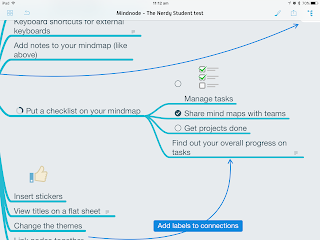 |
| A task on MindNode |
Those are the main features of MindNode. It is a really great app, and I recommend that you check it out. You can buy it from the App Store for £7.99 here. There are many more features that you will discover the more you use it, and I really recommend it.
Thanks for reading!
Feel free to comment below!